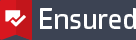Feitian - Change USB token password
USB PKI tokens are either shipped with the default password, or with the temporary password given at the moment of ordering. In both cases it's required to change this password to your own, unique password. The new password should have a minimum quality to comply with the settings defined for the token. A secure password has at least 8 characters, and contains upper-case letters, lower-case letters, numerals and special characters (such as !, $, #, %).
Password change on Windows
When plugging your token for the first time in your Windows computer, you need to install its driver to use the crypto functions of the device with your operating system. After receiving the notification that 'Device XYZ is ready for use', you can change the password by using the CTRL+ALT+DELETE function to get to the 'Change password' feature.
- Connect the USB token to your Windows machine
- Press 'Control + Alt +Delete' after a few seconds
- Select 'Change Password' from the list of options presented
- Click on 'Sign-in options' just above the Cancel button
- Click on the 'Smarcard' icon, next to the key icon.
- You should see your token type and fields for old and new PIN code
- Enter the old (temporary) password in the first field
- Enter the new password in the 2nd field, and repeat this password in field nr. 3
- Click the right arrow in the 3rd field to commit the new password
The new password has been set on the token. Remember that after too many incorrect entries, the token will lock itself and will no longer work.
Password change on macOS
To use your Feitian token with a macOS computer, you need to install its driver to use the crypto functions of the device and to change the token password.
- Connect the USB token to your macOS machine
- Open the 'EnterSafeCastleAdminMgr.app' from your Application folder
- Select 'Change User PIN' button from the bottom of the screen
- Enter the temporary password in field 1
- Enter the new password in field 2 and 3
- Click 'OK' to commit the new password
The new password has been set on the token. Remember that after too many incorrect entries, the token will lock itself and will no longer work.
Ensured B.V.
Office address
Rogier van der Weydestraat 2
1817 MJ Alkmaar
Post address
Postbus 88
1800 AB Alkmaar
Phone
Fax
Support
support@ensured.com
Validation
validation@ensured.com
Sales
sales@ensured.com
Administration
finance@ensured.com
VAT
854404077B01
COC
61588555
IBAN
NL96 INGB 0006 6811 07
BIC/SWIFT
INGBNL2A