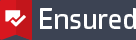Feitian - Install USB Token driver
To use the Feitian USB PKI token with your computer, a device driver needs to be installed to use it's functions.
Driver installation on Windows
To install the driver for the Feitian token on Windows please follow the steps below:
- Download the latest Windows driver (ePass Setup) from the Support page
- Open the ePass2003-*.*-Setup.exe installer application
- Select English als the preferred language and click OK, and then Next
- Keep the default install location and click Next
- Select Microsoft CSP and click Next
- Accept the dialog to install the CSP driver and click Next
- After the installation finishes, click Finish
- Download the ePassManagerAdm_2003.exe Management application from the support page so you can work with the token.
Now restart your computer to make the new driver active.
Driver installation on macOS
To install the driver for the Feitian token on macOS please follow the steps below:
- Download the latest macOS driver from the Support page
- Double-click the 'ePass2003-Castle-mac-**' disk image to mount the image
- Double-click the 'ePass2003-Castle.pkg' installer package
- Finish the installation steps as shown in the installer window
After the installation your Feitian token is ready to be used. For first use, please change the token password as well.
Ensured B.V.
Office address
Rogier van der Weydestraat 2
1817 MJ Alkmaar
Post address
Postbus 88
1800 AB Alkmaar
Phone
Fax
Support
support@ensured.com
Validation
validation@ensured.com
Sales
sales@ensured.com
Administration
finance@ensured.com
VAT
854404077B01
COC
61588555
IBAN
NL96 INGB 0006 6811 07
BIC/SWIFT
INGBNL2A