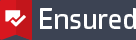Safenet Authentication Client software installation
The Ensured e-Sign or e-Seal is delivered on on a Safenet PKI token. To install the Safenet Authentication Client software, perform the following steps:
- Unplug your Safenet eToken from your computer before running the installer.
- Download SafeNet Authentication Client installer file on your computer.
- Run the installer. Double click on the file SafeNetAuthenticationClient-x64-10.3.msi on Windows, or SafeNet Authentication Client 10.1.pkg on the Mac.
- The SafeNet Authentication Client Installation Wizard window will display, then click Next.
- Select the appropriate language for SafeNet Authentication Client interface language, Click Next.
- Accept the license agreement radio button, click Next.
- Select Destination Folder, click Next.
- Select the radio button for Typical Install, click Next.
- Click Install.
- Click Finish.
- The Token is now ready to configure and installation of the Ensured PDF signing certificate.
Ensured B.V.
Office address
Rogier van der Weydestraat 2
1817 MJ Alkmaar
Post address
Postbus 88
1800 AB Alkmaar
Phone
Fax
Support
support@ensured.com
Validation
validation@ensured.com
Sales
sales@ensured.com
Administration
finance@ensured.com
VAT
854404077B01
COC
61588555
IBAN
NL96 INGB 0006 6811 07
BIC/SWIFT
INGBNL2A